I started with this picture of one of the historical figures from Quincy Market in Boston. The exposure is pretty good and I'm pleased with the bokeh but its kind of washed out and just needs a little umph.
Now actions help me out some when I dont feel like taking every little step to get to my desired look. All the steps are packaged up nice in one bundle :) For this photo, I started by running the High Definiton Sharpening Action from MCP to make the photo a little more defined. I tend to use this on many of my photos.
Following the Crystal Clear Web action, I head over to my adjustment tab on the right hand tool bar usually above layers. Go to the vibrance option and adjust the vibrance and saturation until you get the desired look.
Crop the photo to your liking (you can do this at any point) and then I like to add the MCP action Burnt Edges I (the second one). It doesn't burn the edges too badly but helps make the inner picture stand out.
That's it! You have made your photo POP! with three simple moves. You've now taken a good photo and made it that much better :)
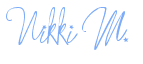




No comments
Post a Comment